👉 Announcement: Meta will be discontinuing Workplace from Meta as of June 1, 2026.
Workplace from Meta has many features built into the platform to boost employee engagement at your organization. It's mobile-first, making it accessible to users no matter where they are, and it engages employees from every corner, edge, and crevice of your organization.
Workplace from Meta is designed for connectivity outside the bounds of traditional professional collaboration tools by offering a secure and organized way for teams, departments, and entire companies to share content.
We are LineZero, a partner of Meta, and we love sharing our top Workplace from Meta tips and tricks to help you optimize the potential you already have! Today we will talk about Workplace Groups and how you can get the most out of them to boost your employee experience!
In this blog, you will find:
🙋♀️ 4 Tips on How to Use Workplace Groups for Admins
🍇 Tip #1: Choosing the Right Type of Group: Social, Departmental, and Company-Wide
🤫 Tip #2 Adjust your Group Privacy Settings
🔐 Tip #3: Own Your Permissions! Managing Group Membership rules and Permissions
🧑🤝🧑 Tip #4: A Group is Nothing Without its Members. Build Your Community!
4 Tips on How to use Workplace Groups for Admins
Workplace from Meta's core components and features include Groups, Knowledge Library, Live Video Broadcast, Safety Centre, Insights, and Integrations. Each of these features helps elevate a section of your business.
Today's spotlight is on Groups, the bread and butter of Workplace. Groups store the bulk of your content, so it's vital to be aware of all its capabilities to maximize the potential for engagement.
Group members can post updates, share files, comment on news, and more. With these features, Workplace Groups can keep everyone in the loop on projects, initiatives, and activities while providing an easy way to quickly get feedback and input from colleagues.
Workplace Groups offer administrators (admins) powerful tools to moderate conversations and manage membership, making it easy to keep conversations secure and on-topic. Read on to find out how.
Tip #1: Choosing the right type of group: Social, Departmental, and Company-Wide
☕ Social Groups: The purpose is to boost company culture and make social connections beyond the typical work topics. These Groups are not typically default groups, and they are open for anyone at your organization to join, participate or even to create!
Examples include: "Pets Lovers" @yourcompany, "Travel" @yourcompany, Car Club, etc.
Examples include: Marketing Team, New York Office, Project X.
🌐 Company-Wide Groups: Typically made default or even marked as "Official" so everyone within the organization has access. Used to share vital, high-level information and company updates that apply to all company members.Examples: Announcements @ yourcompany, HR updates @ yourcompany
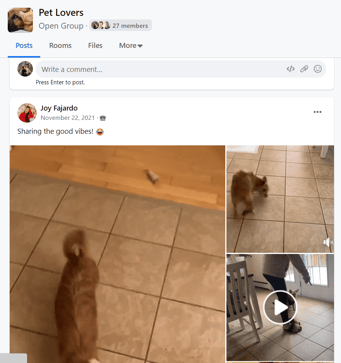
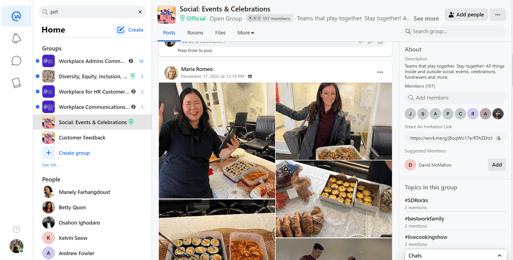
Tip #2 Adjust your Group Privacy Settings: Open, Closed, and Secret
Group privacy settings can be adjusted for each group by the Group admin or System admin at your organization. It's important to know the difference between an Open group, Closed group, and Secret group so the appropriate people can access the groups they need!
🆓 Open Group: Free for all! The Open Group setting means this group is discoverable by everyone, as are its participants and posts.Social groups are usually set to Open to allow everyone in the organization to engage and connect over mutual interests!
🔒 Closed Group: The Closed Group means anyone can find the group, but the posts and participants are restricted to group members only.An example of a closed group would be groups formed for specific projects or departments. They are discoverable but the content within them is not public for the whole organization.
🤫 Secret Group: A Secret Group flies under the radar. Only those in the group can see the group. We see Secret Groups used for projects with sensitive information or between executive teams.
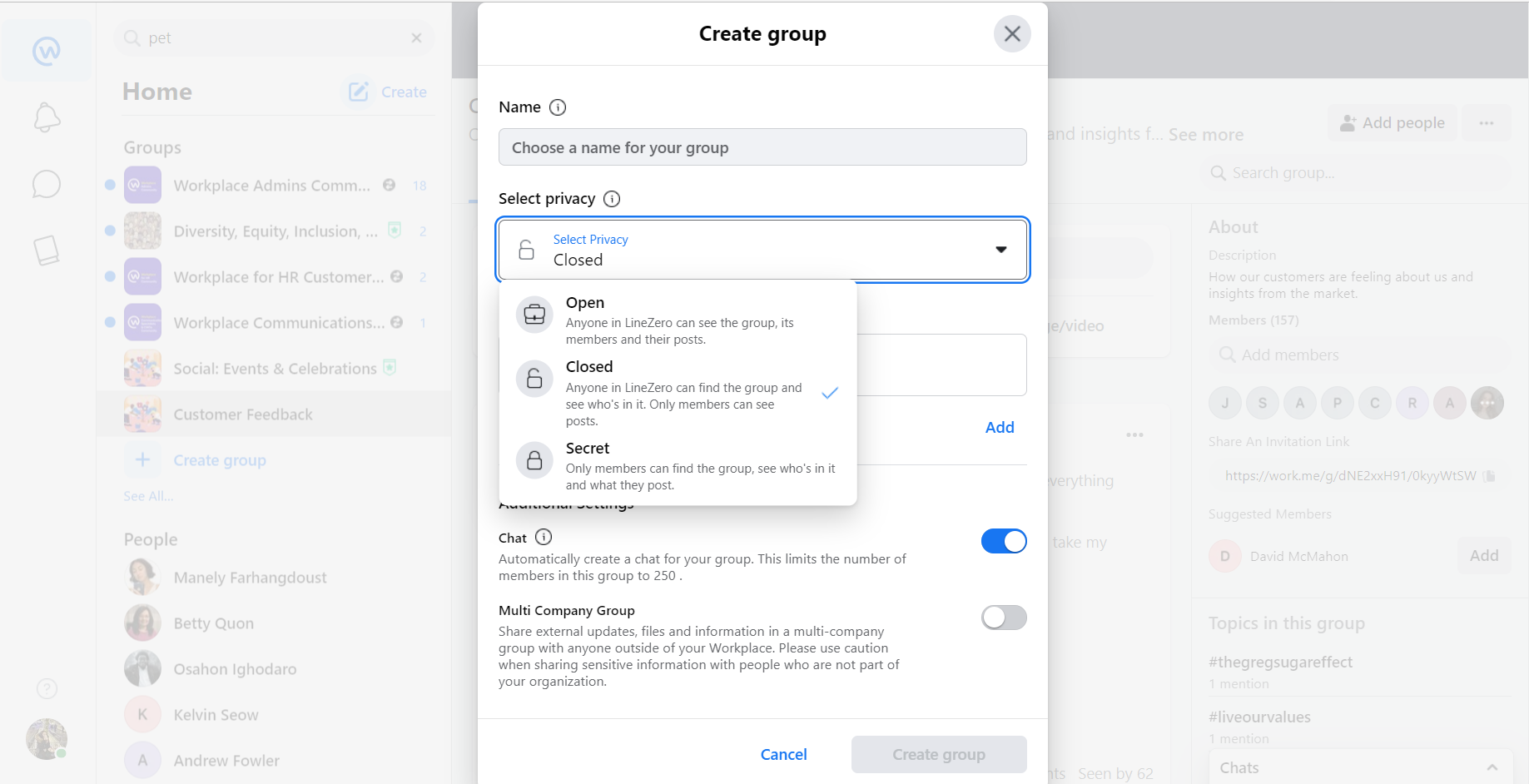
Tip #3: Own Your Permissions! Managing Group Membership Rules and Permissions
🔐 The system or the group administrator can set the group invitations and posting restrictions.
You have the option to grant posting permission to anyone in the group, limit posting permissions to admins only, or permit anyone to post with admin approval.
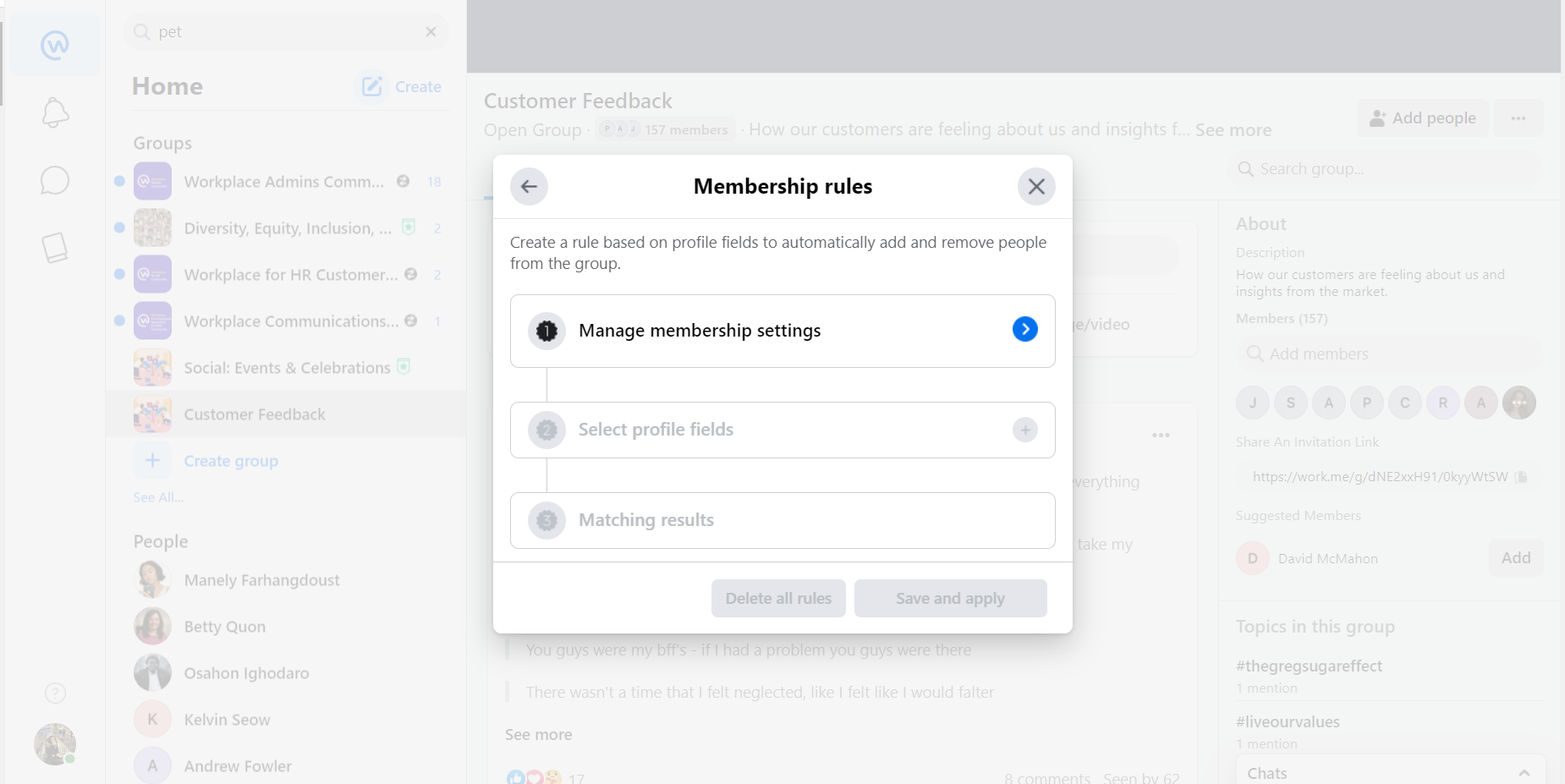
Tip #4: A Group is Nothing Without its Members. Build Your Community!
How do you invite members to a group? There are a few ways to invite members to join groups on Workplace.
✉️ Individual Invitations: Invite users to join your group by searching for names, or by sending an invitation link directly to members of your organization. ![]() Bulk: Adding many members at once is easy by linking your active directory to Workplace or importing a CSV file.
Bulk: Adding many members at once is easy by linking your active directory to Workplace or importing a CSV file.
✔️ Default/Automatic group membership is a capability that allows Admins to set groups that every member is automatically a part of when they claim their account.
🧑🤝🧑 People Sets: This option allows admins to organize members to be automatically added to specific groups based on profile criteria. You can think of it as a version of Default/Automatic group membership, but for specific members and groups.
Conclusion
In conclusion, Workplace from Meta is a strong platform with many features and tools to increase employee engagement and cooperation. Understanding the many types of groups and using the platform's many features may create a more connected, productive, and engaged workforce. This guide's tips and tricks should help you maximize your Workplace from Meta experience and boost your team's collaboration and engagement. Keep trying different features and settings to find what works for your organization.
About LineZero
LineZero is a team of employee experience and change management consultants. We have been Meta's leading partner for Workplace in North America from the early days of Workplace. Our team brings years of experience and corporate culture. We are proud to work with many of the Fortune 500 and across every industry. We are B Corp certified and live our values of People First, Be Like Gumby, and Do It Right.
We understand that the announcement from Meta to sunset Workplace introduces uncertainty and challenges. Changes come with opportunities, and we are here to help you navigate your path forward. LineZero is committed to helping you find success in this transition and will be an extension of your team during this time.
1-Hour Complimentary Consulting Session
Need help evaluating Employee Experience Platforms (EXPs)?
We're offering a 1-hour complimentary consulting session to help you assess any platform of your choice and answer all your questions.
Click the button below to book your session and get expert advice!
_resized.png?width=50&height=50&name=MicrosoftTeams-image%20(5)_resized.png)
December 20, 2022
.png?width=2000&height=513&name=Post-WP%20Blog%20Banner%20(1).png)


.png?width=520&height=294&name=LINEZERO%20BLOG%20COVERS%20(2).png)
Comments