A Microsoft SharePoint intranet solution enables your team members to work together, work better, and, if necessary, work remotely. When combined with the powerful communications capabilities of Workplace from Meta, you get a beautiful “better together” story!
What's more exciting is when powerful tools like SharePoint and Workplace from Meta combine their strengths. It's not just about having two separate platforms; it's about intertwining their capabilities to offer a seamless, integrated experience.
Let's delve deeper and explore how this integration can redefine your organization's communication landscape.
In this blog you will find:
🔍 Demystifying Digital Platforms: SharePoint Intranet and Workplace from Meta
❓ What's the Difference Between an Internet and Intranet?
👐 Integration Step-by-step: Microsoft SharePoint and Workplace from Meta
💡 4 Tips to Increase User Adoption through SharePoint Intranet and Workplace
Demystifying Digital Platforms: SharePoint Intranet and Workplace from Meta
In the realm of digital collaboration, buzzwords often fly around. As HR and internal communication professionals, you're tasked with not only understanding these platforms but ensuring your teams utilize them effectively. So, let's break down the jargon and get to the core of what SharePoint Intranet and Workplace from Meta bring to your organizational table.
What's the Difference Between an Internet and Intranet?
At the outset, it's crucial to distinguish between 'Internet' and 'Intranet'. While they sound similar, their functions are distinct. The Internet is the vast, global network we're all familiar with, open to everyone. On the other hand, an Intranet is more like a private club, accessible only to members - in this case, your organization's employees. It acts as a secure hub where teams can collaborate, share documents, and stay updated without external distractions.
Diving into SharePoint Intranet:
So, what makes SharePoint special? Think of SharePoint as a dynamic digital workspace tailored for your company. It's a cloud-based platform where your teams can:
✔️ Manage Content: Organize documents, presentations, and other vital files.✔️Collaborate in Real-time: Work together on documents, get feedback, and make swift decisions.
✔️Streamline Processes: Automate workflows, from leave applications to project approvals.
✔️Access Anytime, Anywhere: With its cloud nature, SharePoint is accessible from any device, ensuring your team stays connected, whether they're in the office or lounging at a beach halfway across the world.
To learn more about SharePoint’s features and benefits (in plain English!), check out this blog from our sister company, ProServeIT
The Charm of Workplace from Meta:
While SharePoint focuses on content management, Workplace from Meta is all about communication. It mirrors familiar social media interfaces, making it user-friendly. Here's what it offers:
✔️Engaging News Feeds: Keep your employees updated with the latest company news and announcements.✔️Groups for Collaboration: Create groups based on departments, projects, or any criteria, ensuring relevant communication reaches the right audience.
✔️Live Video Capabilities: Host town halls, team meetings, or training sessions in real-time.
✔️Instant Messaging: Quick queries or casual chats; instant messaging ensures immediate communication.

Integration Step-by-Step: Microsoft SharePoint and Workplace from Meta
Microsoft SharePoint: Embedding Content from Workplace
The innovative Content Embed integration with Workplace offers a straightforward method for administrators to incorporate content from a Workplace group or post into an external HTML website. This embedded content allows not only visibility but also interaction with end users.
- Key Features:
- Embed Workplace content into any external website that accepts HTML iframes, with primary emphasis on intranets such as Microsoft SharePoint.
- Embed content from a singular Workplace group or post.

Setting Up the Integration:
On Workplace:
- Navigate to the Integrations section of the admin panel, selecting the 'Sharing from Workplace' tab.
- Choose the 'Edit' option in the Content embed section.
- Enable 'Share Workplace posts on approved sites'.
- Register the SharePoint site domain under 'Approved sites'.
- Access a Workplace group or post and click on the ellipsis, selecting 'Embed group feed/post'.
- Optionally, adjust iframe height, width, and post count for group embeds.
- Store the copied iframe code for the SharePoint integration.
On SharePoint:
- Go to your SharePoint site.
- Make sure that the domain of your Workplace instance is allowed in the HTML Field Security in your SharePoint site settings.
- Edit your SharePoint site.
- Add a new element and select the Embed element.
- In the right-hand side section that will open, paste the iframe code that you got from Workplace.
- Close the right-hand side section and click on Save.
⚠️ Note: To view the embedded content, users must be logged into Workplace and must have appropriate access rights.
Microsoft OneDrive and SharePoint: Enhanced Content Integrations
Integrations with OneDrive and SharePoint allow users to effortlessly share files directly within Workplace, both on web and mobile platforms. This streamlined approach facilitates previews and ensures teams can effortlessly access their documents.
- Key Features:
- Share files directly from OneDrive or SharePoint to Workplace.
- Link a OneDrive/SharePoint folder to a Workplace group for convenient access.

Setting Up the Integration:
- Access the Workplace Integrations Directory.
- Look for OneDrive or SharePoint.
- Opt for the 'Add to Workplace' option.
- Follow prompts, signing into your Microsoft admin account.
- Grant Workplace permission to your account.
- Activation will then provide all organization members with SharePoint integration capabilities
How to Increase User Adoption through SharePoint Intranet and Workplace: 5 Helpful Tips
Increasing user adoption makes perfect business sense – after all, you’ve spent time researching a possible solution and spent money to purchase it! One of the ways to ensure better user adoption is to explain “what’s in it for them” – why should they be interested in the solutions you’ve implemented?
Below, we’ve outlined four tips to help your “better together” story get the ROI that you’re looking for!
#1 – Use SharePoint INTRANET Tagging Documents Feature to Eliminate Time Spent on Searching
There is nothing worse than having to spend time searching for the document you need when you need it. One of the reasons for resistance to adopting SharePoint is that many organizations don’t utilize the tagging feature that comes with SharePoint.
Tagging documents allows your organization the opportunity to assign keywords (or tags) to your content. This means that you can speed up the time it takes for your employees to find the documents and content they need the most simply by including some keywords that would make it easier for them to search for the documents.
Although SharePoint doesn’t have a set length for tags, a good best practice is to use single words or short phrases. i.e. If “Fiscal Year 2021 Budget” is the tag you want to use, consider shortening it to “FY21 budget” instead.
Not only can you use Tagging to make content easier to search for, but you can also pin content to a Workplace post or inside Knowledge Library!
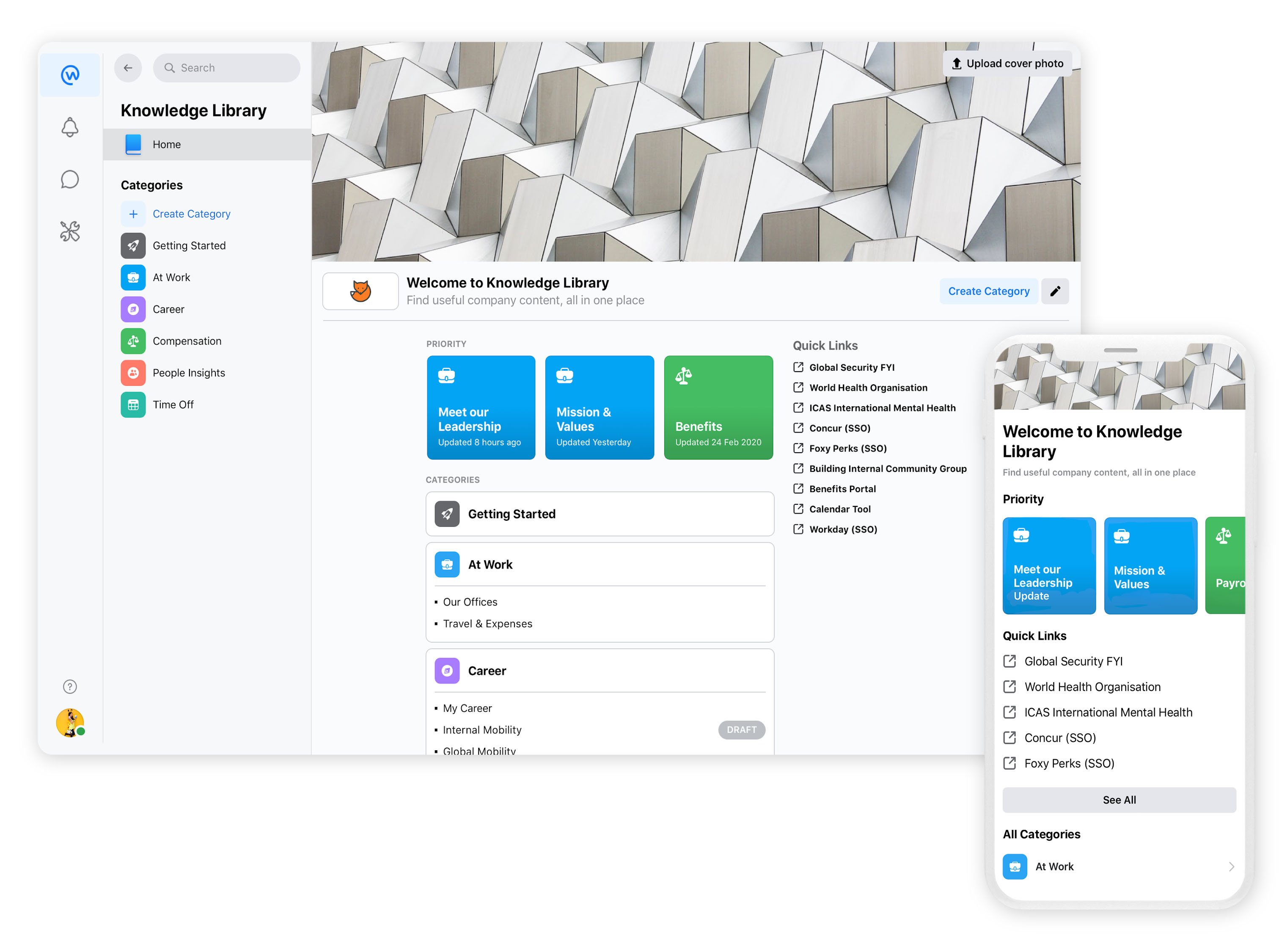
Tip #2 – Use SharePoint INTRANET Audience Targeting to Narrow Down Content that’s Relevant to Them
With SharePoint’s Audience Targeting, you have the opportunity to target who in your organization would be able to see what content. For example, you can use Audience Targeting if you want your sales team to have access to certain documents and your finance team to have access to other content. This simplifies your employees’ experiences using SharePoint because rather than having to sort through all of the content in your SharePoint intranet, they will only see the content that is relevant to them.
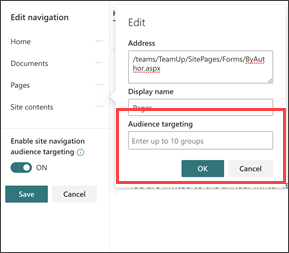
Tip #3 SharePoint and Workplace: Better Together at Targeting the Audiences You Want
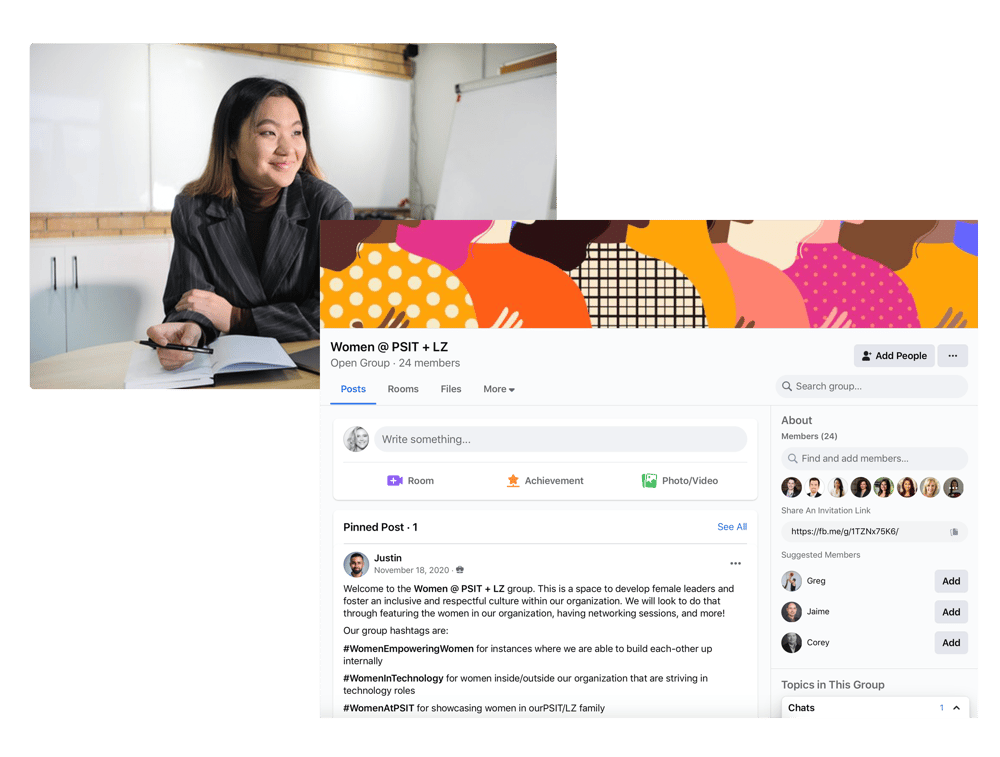 Audience targeting is also made easier when you bring Workplace Groups into the mix. In addition to targeting the audience within SharePoint, you can also pin or post content to a Workplace post in specific Groups, which would allow the members of that group to see those posts and access the content that is relevant to them.
Audience targeting is also made easier when you bring Workplace Groups into the mix. In addition to targeting the audience within SharePoint, you can also pin or post content to a Workplace post in specific Groups, which would allow the members of that group to see those posts and access the content that is relevant to them.
Tip #4 – SharePoint INTRANET Views Create An Easy Way for Employees to Find Content
Views is another way for you to organize your files in your SharePoint environment. Instead of making your employees browse through a large document library each time, SharePoint Views lets your employees create and save a filtered view that leverages tagging.
For example, let’s say your sales team continually works on Requests for Proposals (RFPs). Leveraging the tagging feature, we spoke about earlier in the blog, they could tag those RFPs in such a way that, when they create an “RFPs” view, each of the documents they work on is pulled into that specific View. Multiple Views can be created, as it’s simply a matter of filtering through the tags that have already been created.
Tip #5 – Show off the Benefits of Integrating SharePoint Intranet and Workplace!
You may be sensing a theme here, but increasing user adoption is all about how to make it easier for your employees to access the content they need when they need it! In each of the tips above, we’ve talked a little bit about how you can integrate SharePoint and Workplace for a better together story – making the most out of the platforms you’re using.
But the reality is when you integrate your disparate systems into a single source of truth, you’re able to make the seamless transition between where your employees are spending their time (i.e., Workplace) and where their content is stored (i.e., SharePoint), you’re making it so much easier for those employees to answer the age-old question; “What’s in it for me?”.
Ready to learn how? Chat with our experts on how the integration capabilities of Workplace and Microsoft 365, which includes SharePoint, can create your own “better together” story!
SharePoint Intranet and Workplace Together = Increasing User Adoption Like a Boss!
Blending SharePoint and Workplace isn't just about using two tools; it's about architecting a new way of working that's streamlined, efficient, and inclusive. This integration is the future of work, and with a well-charted roadmap, HR and internal communications leaders can pave the way for a cohesive, collaborative, and empowered organizational culture. Stay updated, stay connected, and most importantly, always prioritize the needs and feedback of the people you serve – your employees.
Do you want to unlock the full potential of Workplace from Meta in your organization?
Tags:
August 10, 2023

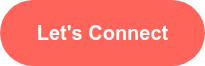
Comments